As Rocket League continues to evolve and grow more competitive, having the best settings can give you an edge. This guide will cover the optimal Rocket League video settings, controller settings, and game settings to take your skills to the next level in 2024.
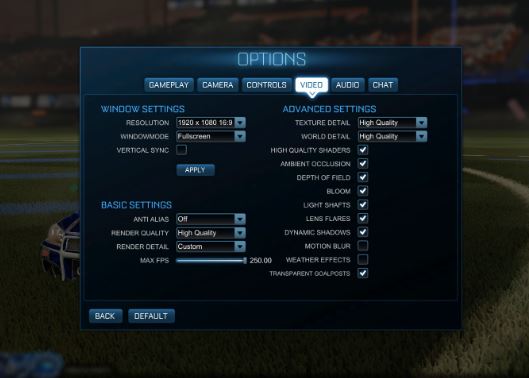
Rocket League Video Settings
Your video settings have a huge impact on how the game looks and performs. Here are the recommended settings for the best Rocket League experience:
| Setting | Recommendation |
|---|---|
| Resolution | 1920×1080 or higher for Desktop. Mobile devices vary. |
| Aspect Ratio | 16:9 |
| Frame Rate Limit | Unlimited (to maximize FPS) |
| Graphics Quality | High or higher for powerful hardware. Lowest settings on weaker PCs. |
| V-Sync | Off (to minimize input lag) |
Higher resolutions and framerates allow you to see more of the field. Turning off V-Sync removes input lag at the cost of potential screen tearing. The optimal graphics preset depends on your hardware.
Rocket League Controller Settings
Controller settings allow you to fine-tune controls for precision and comfort. Here are some key settings:
| Setting | Recommendation |
|---|---|
| Air Roll Left/Right Binding | Bound separately from default Air Roll for half flips and advanced mechanics. |
| Analog Deadzone | As low as possible without drift (0-5%) |
| Dodge Deadzone | As low as possible without accidental dodges (0-15%) |
| Controller Layout | Changed from Default if needed for ergonomics or muscle memory from previous games. |
Fine-tuning controller settings gives more control over your car. Determine your ideal dead zones through testing for precision movements.
Rocket League Game Settings
Game settings impact gameplay elements like camera, boost, ball frequency, and more. Adjust according to your preferences:
| Setting | Recommendation |
|---|---|
| Camera Shake | Off or 25% for smoother visuals |
| Camera FOV | 110 for wide awareness |
| Camera Height | 110 for the balance of visibility and precision |
| Camera Stiffness | 0.5-1.0 for smooth controls |
| Camera Distance | 280-300 for precision with vision |
| Boost Strength | 100% for fast speed |
| Boost Consumption | 95% for maximum acceleration |
| Ball Type | Soccer for visibility and consistency |
| Ball Frequency | High for frequent touches |
Get the most control over your view and speed with an optimized camera and boost settings.
Other Rocket League Tips
- Disable vibration in controller settings.
- Use a wired controller or mouse/keyboard for minimal input lag.
- Practice recovery techniques like half-flipping, wave dashing, etc.
- Study rotation from pro player replays and free-play training packs.
- Participate in tournaments for real match experience.
- Adjust dead zone settings based on your controller wear.
With the right settings, you'll have the best setup possible to read plays swiftly and control your car precisely. Consistent improvement comes from focused practice, training packs, 1v1s, and tournament experience over casual playlists.
Taking the time to optimize your video, controller, and in-game settings according to this guide ensures you’ll be playing at peak performance in Rocket League. Practice controlling your car with these settings dialed in for 2024 to reach Champion rank and beyond!